you might be wondering why task scheduler is not responding.
well, this issue is very common in windows and only system administrators are aware of this issue.
and the solution to get rid of this issue is explained below.
Use the Run Command EVENTVWR Open the Event Viewer.
- Navigate to Event Viewer (Local)
- Next Expand > Applications and Services Logs
- Next Expand > Microsoft
- Next Expand > Windows
- Next Expand > Task Scheduler
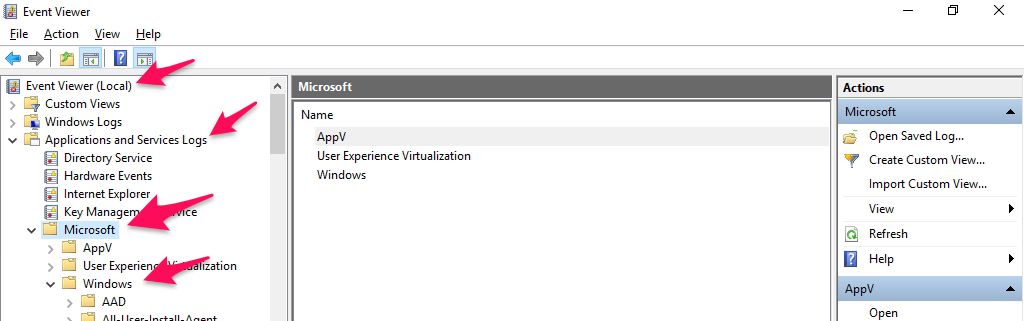
you will see 2 Maintenance and Operational List here
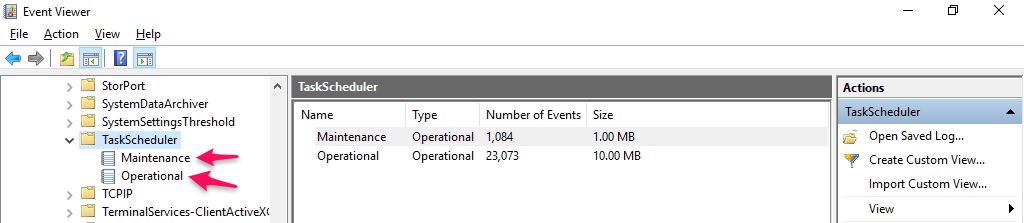
- Right-click on the “Operational”
- Clik on the “Clear log”
- Pop will be opened to reconfirm the selection
- Click on the “Clear” button in the message box.
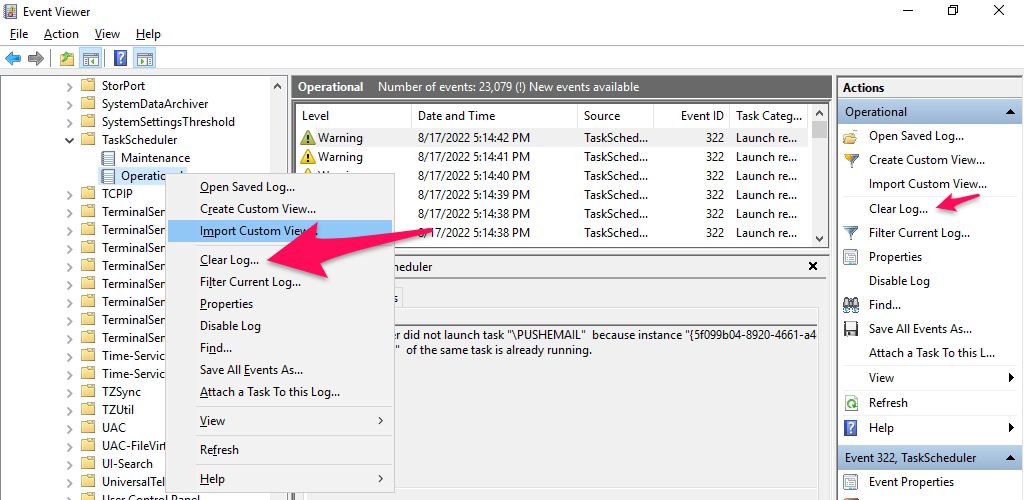
repeat the process for Maintenance
- Right-click on the “Maintenance”
- Clik on the “Clear log”
- Pop will be opened to reconfirm the selection
- Click on the “Clear” button in the message box.
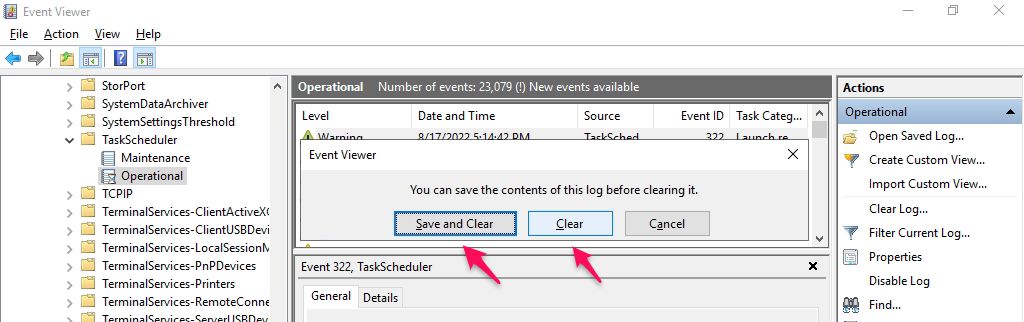
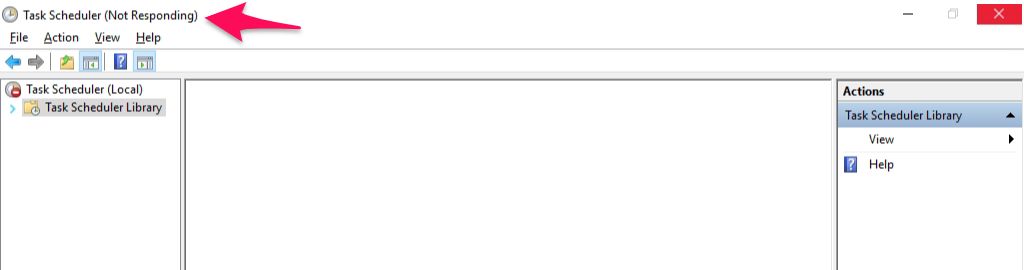
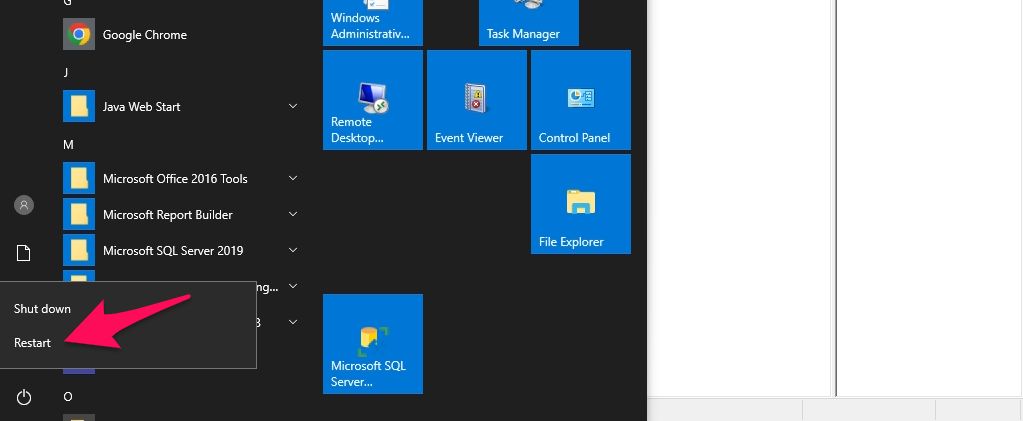
Restart the Computer server.
The above process will delete the Log for the task scheduler.